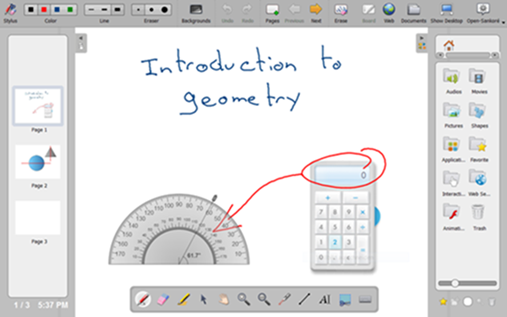If
you are new to Smartboards (aka: interactive whiteboard or IWB) as a teaching
tool, you may be feeling a bit intimidated. Don't worry. With a little practice
and solid knowledge of the many resources available to you, you will be using
your board like a pro in no time. In this article, we will share some smart
tips and information about free programs and resources to help you.
Get To Know Your Software
The first thing you should do when learning how to use your board is to acquire
the software that goes with it and install it on the computer you will use to
create lessons. Install it on your personal computer as well for convenience
and ease of learning. Having your Smartboard software installed on your own
computer will give you a comfortable setting to learn it thoroughly. Once you
feel confident working with the software on your computer, you will be able to
transition to your new board with ease.
You can conveniently work at home or at school by purchasing a USB stick with
lots of memory capacity. This will make it easy for you to carry information
from school to home and back. It is also a great way to back up your files.
Another way to transfer information back and forth between work locations is to
email it to yourself. This also gives you and ongoing backup file assuming you
save your own emails.
Each type of interactive board naturally has its own software, licensing terms
and activation code. Look through the warranties and paperwork that come with
your board to locate this information and/or work with your school's IT tech to
take care of these steps correctly.
Things You Must Know Right from the Start
You can get started with your Smartboard with just a little basic knowledge.
This great teaching tool has practically limitless potential, but even if you
just know a few minimum functions, you can create and present some compelling
lessons. Here are the bare basic tools you should know at the outset.
1. The Pen & Eraser: Familiarize yourself with the pen/eraser. This will
enable you to write on your board. Find the color palette and experiment with
changing pen colors and adjusting the thickness of your writing. Use the eraser
to rub out your writing. Don't worry. Itt will not rub out text or shapes.
When writing on an IWB, you should write slowly and a bit larger than usual.
You can adjust the size of your writing once it's in place, so if you need a
bit more room just make an adjustment. You can also have all the pages you
need, so you don't have to try to get all of the information on the board at
once.
2. The Text Tool: If you are creating a flipchart in advance, you should type
in the information using the text tool. To do this, just click on "text
tool", click the page and add a text box. You can move the text boxes you
create around on the screen. This is a great way to create word matching
activities. Text formatting tools are the same as those in Word. It is also
possible to copy and paste as you would with PowerPoint.
3. The Selection Tool: If you want to interact with or move something on the
page, use the selection tool. It can also be used to resize items on the page.
Just click "selection tool" and tap the object you want to resize.
You will be able to rotate, stretch or move it. You can also hide some parts of
your lessons until you are ready to reveal them by using the selection tool to
place a shape over the information you want hidden.
4. Shapes & ClipArt: Shapes are abundant and fun to use. Explore your
particular board, and you are sure to find a treasure of shapes for use in
creating diagrams, tables and the like. Clipart is also lots of fun to work
with. Most Smartboards come with a generous gallery of clipart images you can
use to illustrate your lessons. Of course, you can find lots of free clipart
online, as well.
5. PowerPoint: Once you have your board up and running, you will surely want to
use PowerPoint for presentations. This is an easy way to transition into
Smartboard use because you can use slides that you already have on hand and
enhance them with IWB software features such as brainstorming, writing notes,
highlighting and so on. With some boards, you can convert your existing
PowerPoint presentations into Smartboard format for a very easy transition.
Get Lots of Help with Free Online Resources, Blogs & Forums
In addition to being able to make good use of some resources you may already
have on hand, you will find a wealth of free resources for interactive
whiteboard use online. These excellent resources save you time and help you
create professional, exciting, engaging lessons that your students will enjoy
and retain.
Websites offering Smartboard lessons abound, but here are a few of our top
picks in games, lessons and IWB activities:
1. Visit the NASA website to take advantage of the NASA Space Place. This is an
excellent resource for free games, animations and videos that help kids learn
about technology and science.
2. Learn about the earth and its creatures at Eco Zoo. This 3D environment
teaches valuable information about eco-friendly living, ecology and the environment.
3. The BBC History Game: Find interactive lessons and games to help elementary
school students learn about famous people and important events in history.
4. The Scholastic website also has great history lessons, as well as
interesting science, math and phonics lessons. Use their handy search engine
feature to find exactly the lesson you seek throughout North America.
5. Help middle school students enjoy learning math with Math Playground. The
activities and games offered here are excellent for whole classroom
participation.
6. Help your class learn and contribute to society with FreeRice. This is a
multi-topic trivia game sponsored by the UN World Food Program. Right answers
to questions on a wide range of interesting subjects earn rice donated to the
hungry around the world.
7. Your students are sure to enjoy learning American Sign Language (ASL) with
Signed Stories. Stories are told in ASL with captions in English.
There are also excellent sites such as TeacherLED, TES Resources and Eduscapes
that share valuable information to help teachers learn how to use this
innovative teaching technology effectively and well. These sites also make
solid suggestions about specific resources you can access to create quick,
professional lessons in every subject. All of these sites also have informative
blogs and forums where you can find peer support and answers to all your
questions.
Learning to use your Smartboard effectively is really no harder than learning
to use your computer. The best way to learn is to simply begin playing with
your board and exploring its programs well in advance. In no time at all,
you'll be creating dazzling interactive lessons and presenting them with
confidence and verve!
Previous:The Nine Don'ts of Teaching with an Interactive Board or Projector
Next:Frequently Asked Questions About Interactive WhiteBoards And Health